Configuring a dual-band WiFi ONU (Optical Network Unit) involves setting up and managing the device to optimize your network performance across both 2.4GHz and 5GHz bands.
ONU Configuration Guide
Introduction:
The 4GE+Dual WiFi+POTS ONU is a passive optical network device designed for broadband access using GPON/EPON technology. It works with GPON/EPON OLTs to offer a complete broadband solution, combining the benefits of PON and Ethernet technologies for point-to-multipoint networking. This system connects multiple ONUs to OLTs through a passive optical network, utilizing minimal fiber resources to serve multiple users.
Compliant with ITU-T G.984, IEEE 802.3ah, and other standards, it ensures compatibility with major OLT manufacturers. The ONU supports symmetric 1Gbps uplink and downlink rates, providing robust QoS, flexible Ethernet bandwidth allocation, and comprehensive IP services. It integrates wireless functions, supporting 802.11 n/b/g/ac standards with a high-gain directional antenna and a transmission rate up to 866Mbps, ensuring strong signal penetration and wide coverage for efficient data transmission.
Here are some of the steps for how you can configure the dual band WiFi ONU.
Log in to the web management page:
- Manually set the local network port IP address of the computer to 192.168.1.100
- Use a network cable to connect the computer to any Ethernet port on the ONU
- Open a browser to access http://192.168.1.1 (User: admin, Password: admin). After successful login, the page is as follows:
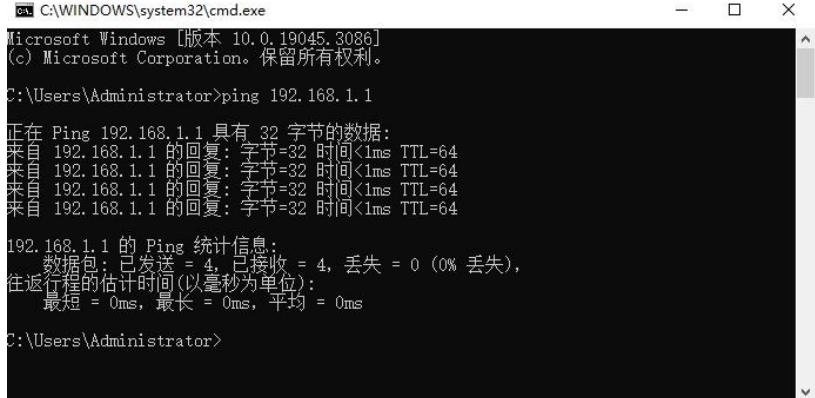
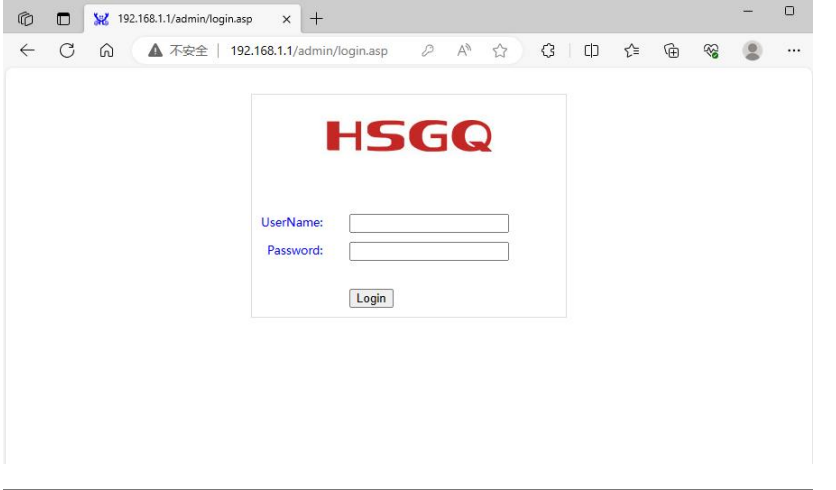
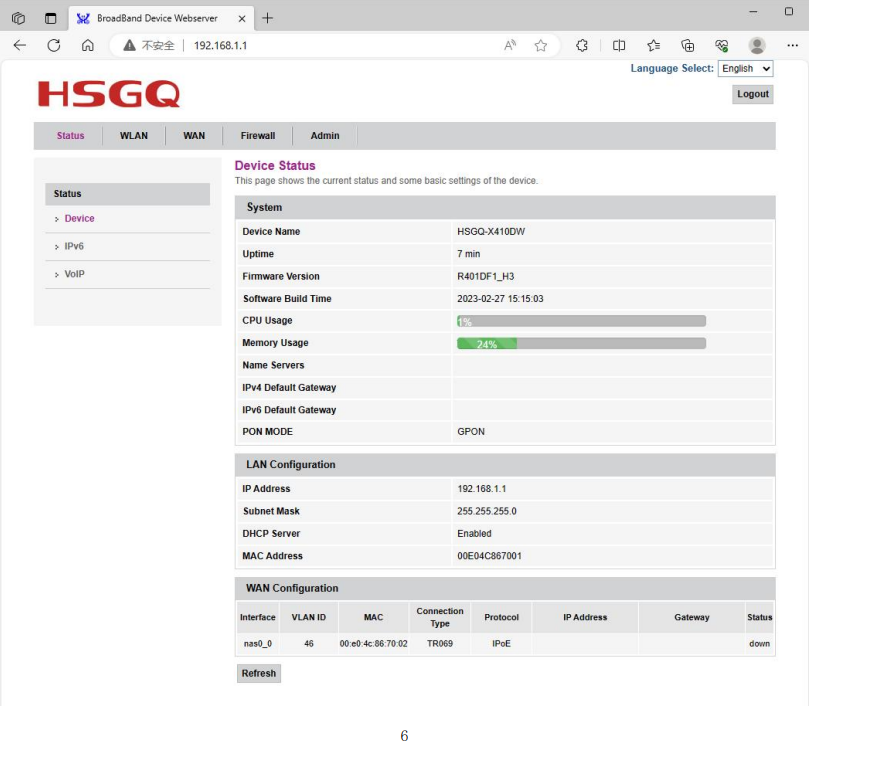
User page description:
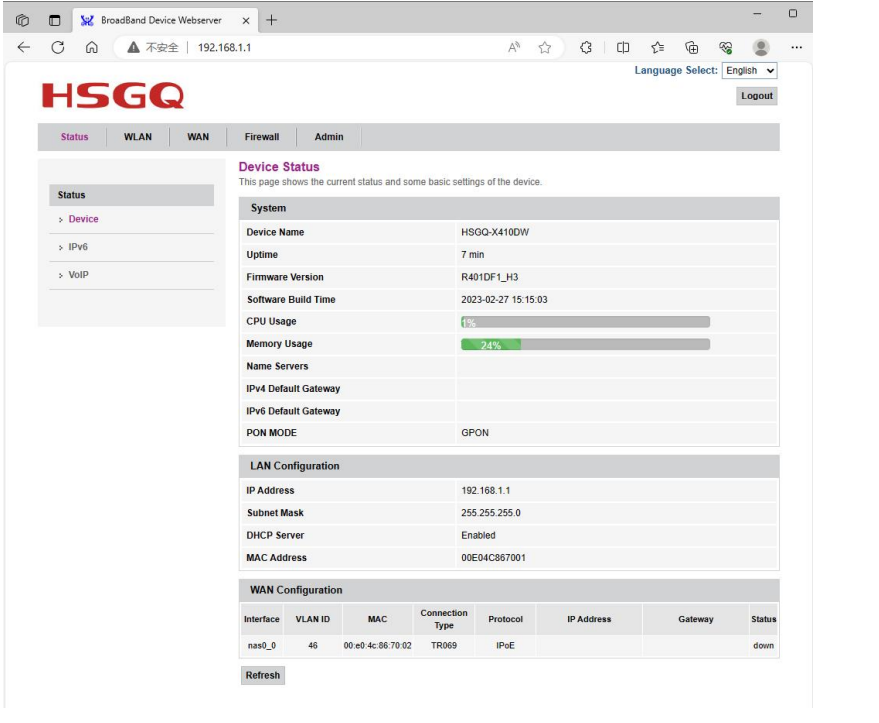
- The device page can view device name, uptime, firmware version, software build time, LAN, WAN configuration.
IPv6
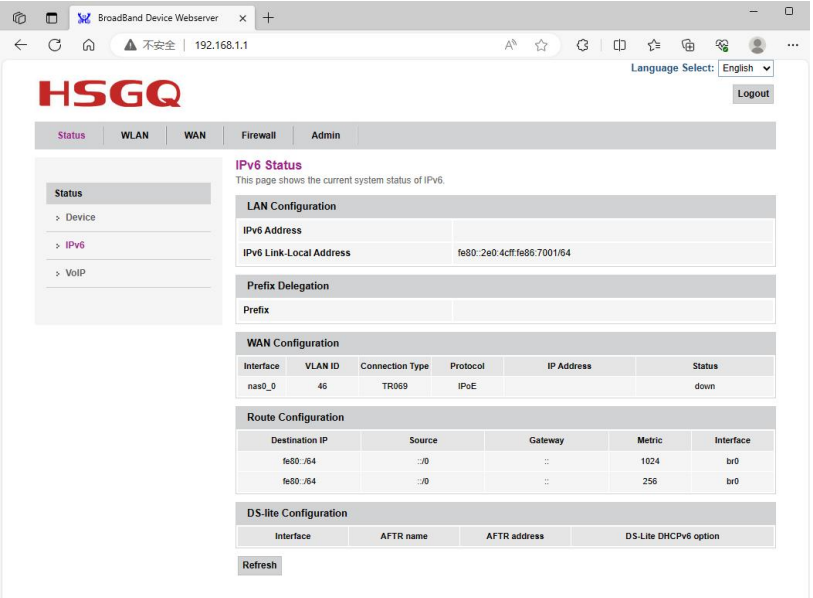
VOIP
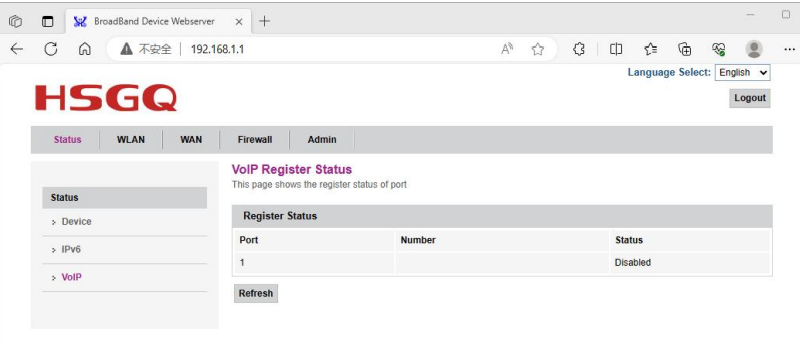
The VOIP page can view the voice port number and registration status.
WLAN
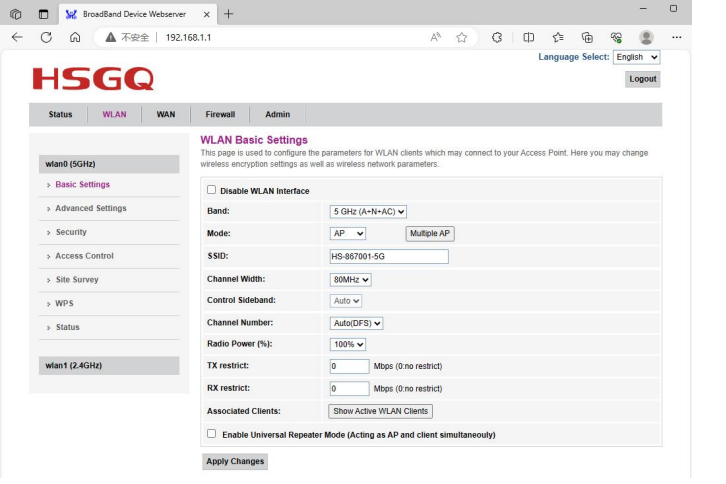
The current page can view/modify the 5G WiFi SSID, Channel Width, and channel.
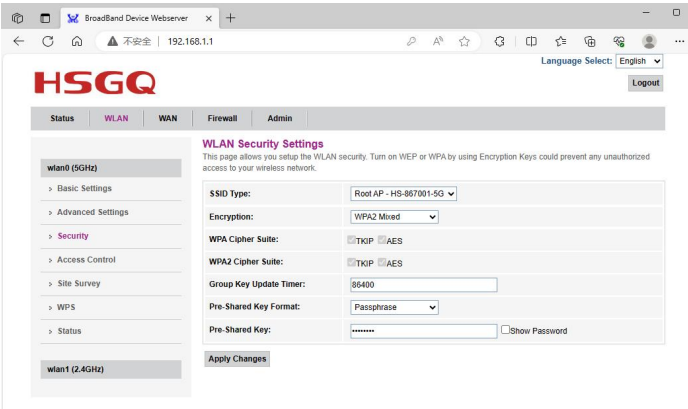
The current page can view/modify the 5G WiFi encryption type and password.

2.4G
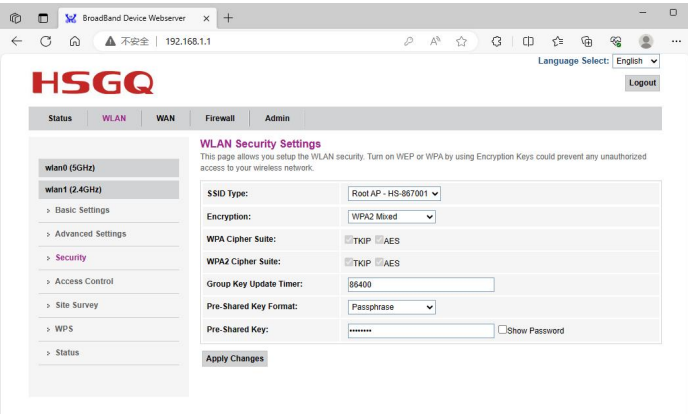
The current page can view/modify the 2.4G WiFi SSID, Channel Width, and channel.
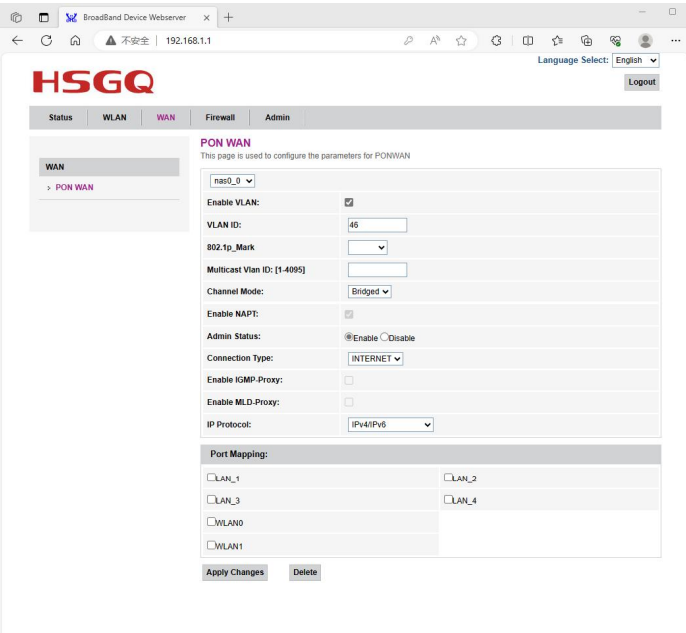
The current page can view/modify the 2.4G WiFi encryption type and password.
WAN
The WAN page includes WAN settings, such as Internet mode (Bridged/IPoE/PPPoE), and port binding.
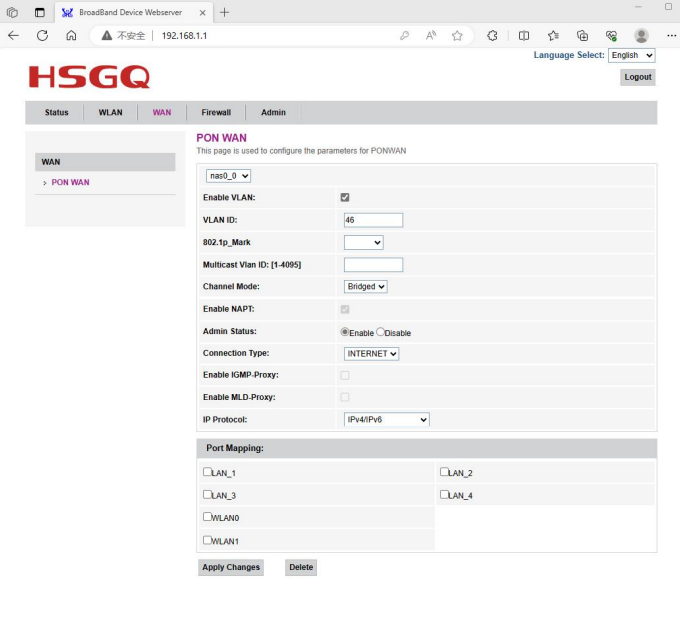
Firewall
Firewall page includes MAC filtering settings.
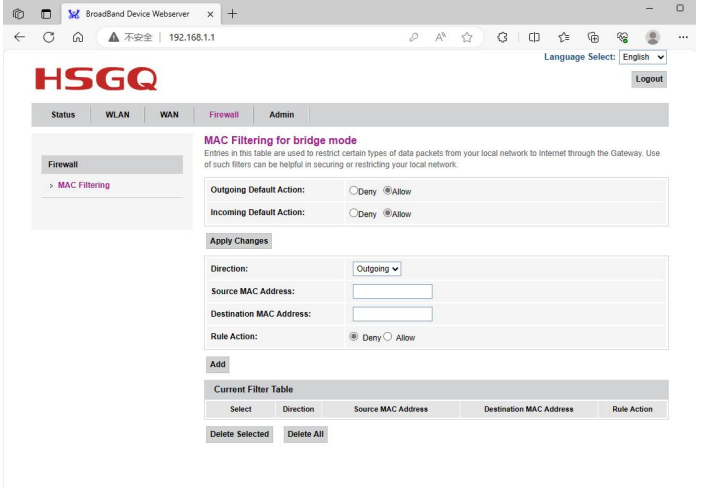
Admin:
The Admin page includes commit/reboot, multi-lingual settings, backup/restore, system log, password, ACL settings, time zone, and logout.
Commit/Reboot
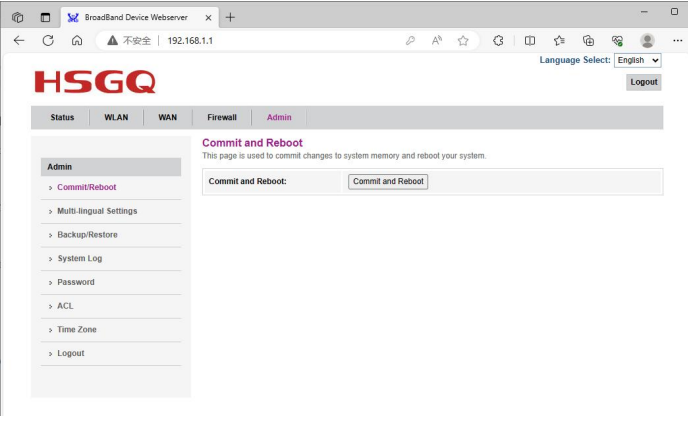
Our Partners







Secure Payment By

